The first step is to name your show! Select the Shows tab within your Organisation and click on the Create a show button.
A box titled 'Create a Show' will pop up. Please note that you will only have a limited number of words available for the description of the show; in the printed Fringe programme (called 'programme copy') you will have 40 words and on edfringe.com (know as 'web copy') you will have 100 words. The number of words that you use for your show title will be deducted from the total number available for both programme and web copy.
In the Show Name field please fill in the title of the show.
Once you have entered your show title, hit Save. You will then be asked to read and accept the Terms and Conditions for registering a show with the Fringe Society. Please read these carefully as they are your legal contract with the Society and explain your rights and responsibilities. You will need to accept the terms and conditions before continuing and will be asked to accept them before you create each show.
The Fringe Society operates a one show/one listing policy for all registered shows. That means that every show registered and listed in the programme and/or edfringe.com is entitled to exactly the same listing space as any other - and each listing must only be filled by one show.
For an open-access arts festival as big and diverse as the Fringe, defining what makes up a single show can be problematic. In the simplest of terms, if you can explain the experience of your show in your 40-word show copy, you likely have a single show. One company performing one play for three weeks is an obvious example of a single show. A music review programme featuring different musicians each night is also considered one show if the format is the same and you don't need a breakdown of who is performing on each night (eg, 'We feature the best musicians on the Fringe each night').
However, if you need to use a portion of your copy to explain the differences on each date (eg, 'On the 21st, soloist Jane Smith will perform Grieg, on the 22nd John Brown will perform Mozart and on the 24th Aleksandra von Wruck will perform Prokofiev,' or '10:00 shows are meant for under 4 year olds, while later shows are suitable for all children under 10') you likely have multiple shows. If you are unsure, please contact the Registration team at registration@edfringe.com.
Similarly, you cannot register the same show more than once in
order to have a number of listings. This ensures all participants
get the same listing space. A second show with a similar title or
set up must be significantly different and the copy should explain
that. Each show should only be registered once and have one listing
in the programme and on edfringe.com.
Once you have entered all of your show information, you will need to click 'Register' and pay the applicable registration fee. The Registration team will check over your registration, highlight any missing information, and contact you as necessary and make a proof available to you.
As you navigate through the tabs, you will note that there are
flags on some of the tabs. These indicate how many mandatory
questions are left to complete on each tab before you can register
the show. For example, if you fill in all but one mandatory field
on the Company Information tab, save it and move to another tab,
you will see that the flag on the Company Information tab will now
have a numeral (1) beside it to indicate you must fill in one more
mandatory field.
Some details to note before you fill out your show information:
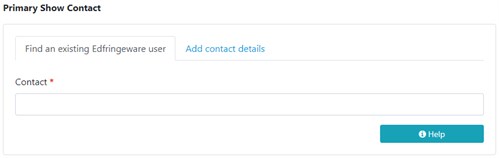
If you start to type an EdFringeware user's name in the Contact field then a drop down box will display all similar names registered with EdFringeware and you can select the one you want. Please note that users can opt out from this search function.
If the person that you want to invite isn't registered with EdFringeware, select Add contact details towards the top of the invitation box before filling out the Contact field.